Taking action to keep your child safe online
As Digital Parents, we all want to do something practical to guide our children safely through the digital world. Thankfully, there are useful tools like parental controls and privacy settings which can be used to help our children stay safe online.
Before we move on to the specific tools available to Digital Parents and children, take a look at a few Vodafone AmanTECH tips to get started:
For under 5s
Choose an appropriate homepage on your family computer or tablet, such as a good educational website were your child can learn new things.
Share your technology rules with grandparents, aunts and uncles, nannies and any other adults who might look after your child while they are using the internet.
Ages 6 - 9
Compile a list of websites they are allowed to visit and make sure they know why some websites are safer than others.
Take time to sit with your child and find out what they are looking at and doing online; doing so while they are young will make it easier to keep up that engagement when they are older.

Ages 10-12
Discuss online privacy and the information they shouldn’t share as they use the internet increasingly for socialising.
Give the reasons behind boundaries, time limits and parental controls, and be prepared to start re-evaluating the restrictions in line with your child’s maturity.
13+
Talk together about the pros and cons of social networking sites and apps now that they have reached the age at which they can legally sign up for accounts.
Explain the dangers of sharing pictures and personal details online; don’t shy away from difficult subjects like bullying and the need to protect their reputation.
A note on passwords – making sure that data is secure
For parents and children, secure passwords are vital. Despite this, many people use the same password for all of their accounts – email, smartphone apps, social media and even online banking. The danger of this approach is that, if someone was able to discover just one of your passwords, they might be able to access all of these accounts.
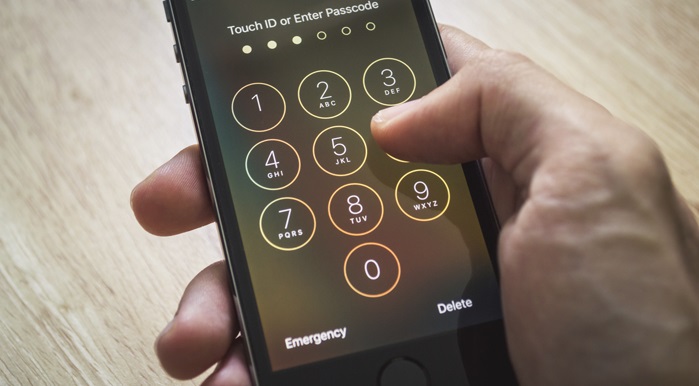
While young children are likely to use their parents’ phones or tablets, older children while almost certainly have their own internet-enabled devices at some point. This means that the whole Digital Family needs to understand how to create strong, unique passwords and security codes.
Here are some Vodafone AmanTECH tips for good internet security:
First - some things to avoid…
- Avoid using words that might be easy to guess. For example, some people actually use the word “password” as a security setting – not very difficult for a hacker to work out. In the same way, don’t use the name of the service you are logging into; “Facebook” is not a sensible password for your Facebook account!
- For passcodes, don’t use repeated numbers, i.e. 0000 or 8888, or sequences which might be easy to guess, i.e. 1234 or 5678
- Don’t use personal information, especially if it might be used in other security settings. This includes your or a family member’s name, date of birth or address. This is information that someone might be able to find by looking at a social media page like Instagram or Twiter
- Perhaps an obvious one, but don’t tell anyone else your passwords!
Now – here are things you should consider
- Make sure to use a mixture of uppercase and lowercase letters, numbers and symbols. “F@v0r1teG’me” is much harder to guess than “favouritegame”. Try replacing the letter i with 1 or E with 3
- Don’t let your password be too short – 8-10 letters at least and longer is better if possible
- To make a long password, try thinking of a short phrase or a set of words that you or your child can easily remember but that are meaningless to anyone else. Is your child a fan of Star Wars? How about “mY_l1ghts@br3” – that’s “my lightsabre”, in case you are wondering…
- It can be difficult to remember lots of different passwords. You could think about using a good phrase, then changing it for each password so that each one is different , but you will still be able to remember them. Using the example above, “my lightsabre” could become “my blue lightsabre: mY_blU3_l1ghts@br3” or “my red lightsabre”: my_R3d_l1ghts@br3”
Finally, it can be tempting to keep a list of your password somewhere. If this is something you feel you want to do, follow these simple rules:
- If you are writing them down, put the list somewhere safe at home. Never carry it with you or store it with your laptop, tablet or smartphone.
- Think about using a secure password management app or piece of software such as RoboForm, LastPass or Dashlane. Some are free, while others charge a subscription fee. If you want excellent security in your family’s digital life, but don’t want to try to remember lots of passwords, these may be a good option to consider.
Digital security is increasingly important, and the news has been full of stories about companies who have lost or had stolen the passwords or personal details of their customers. By following the simple rules above, you can help to keep your family safe and secure online.
Tools and parental controls
Whether it’s smartphones, social networks video sharing or gaming , there are plenty of tools that children and Digital Parents can use to stay safe online.
For the rest of this page we will look very briefly at a few of the tools some popular devices, web browsers and social networking sites offer.
Smartphones and tablets
Young people use their smartphones and tablets on a daily basis to connect with each other on social networks, watch videos and share photos. The software on these devices includes settings which allow Digital Parents to restrict their children’s access to certain apps, content and social networks.
These settings can be used to:
- Control ‘location settings’ which could tell other users where the phone, and the person using it, are at that specific moment, as well as when and where a photograph was taken
- Prevent access to real-time video-calling services like Facetime or Skype
- Set up profiles for different users which are appropriate for their age and maturity
- Prevent children and young people from spending money online to purchase apps , music or games without permission
- Restrict access to social networks and control whether and how photos and videos can be shared
It is important to remember that parental controls and privacy settings are not perfect; they need to be combined with supervision, sensible limits and working with children to guide them safely in the digital world.
As new devices and services become available, new parental controls and privacy settings are introduced. If your child gets a new internet-enabled device, then take the time to familiarise yourself with it.
Visit the manufacturers websites to find out about the settings you can use. The Vodafone Digital Parenting magazines and expert advice articles also provide plenty of information for Digital Parents.
Parental controls and privacy settings
Most social networks and digital technologies have built in Parental Controls and security settings. Use the links below to find out more.